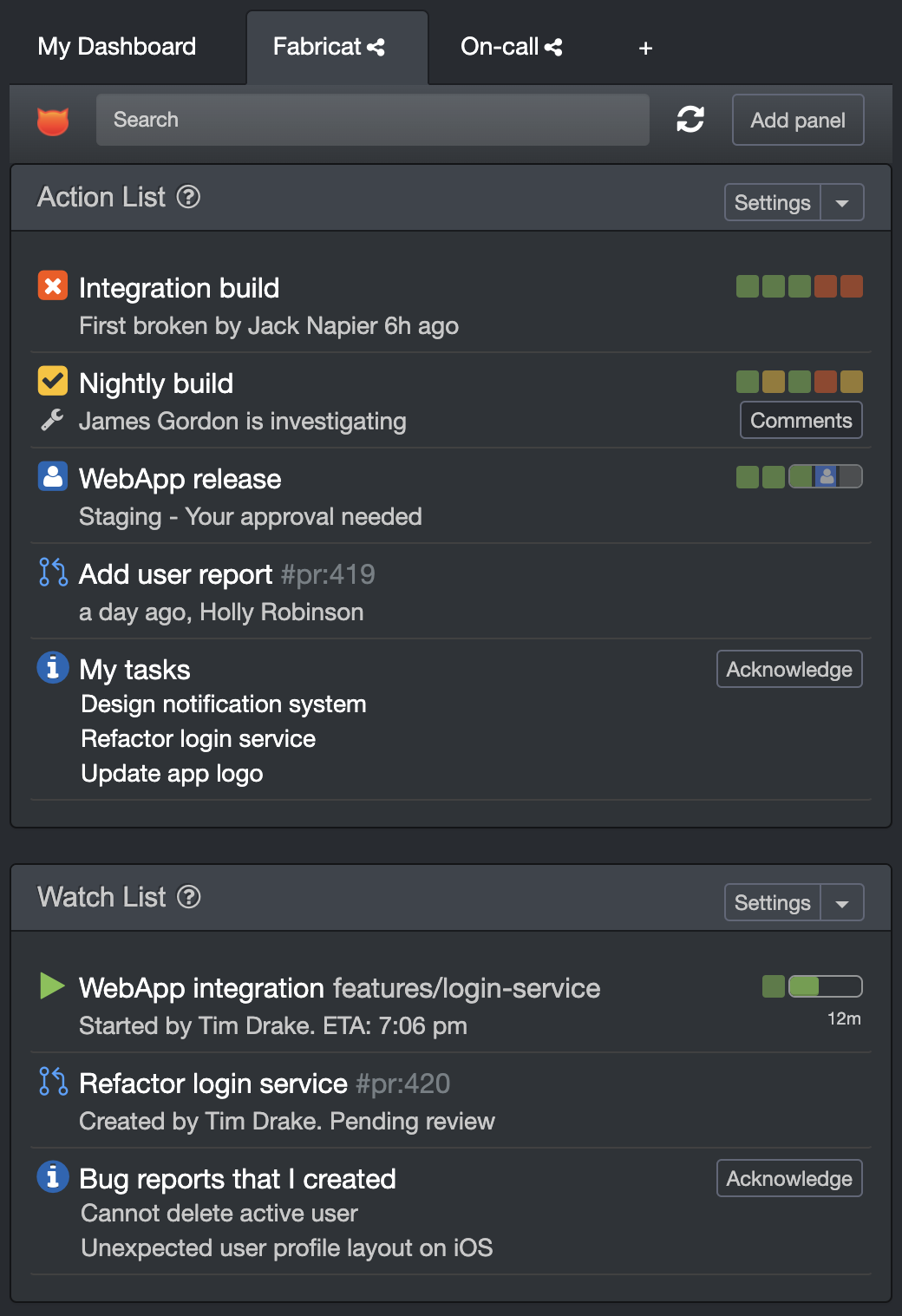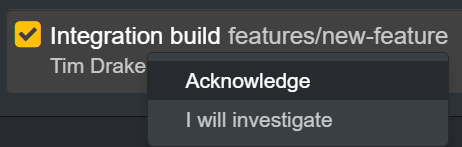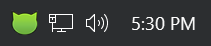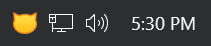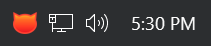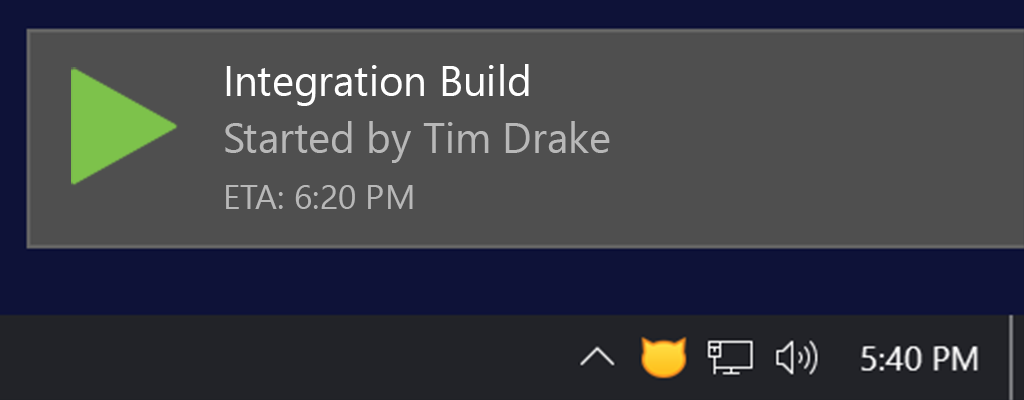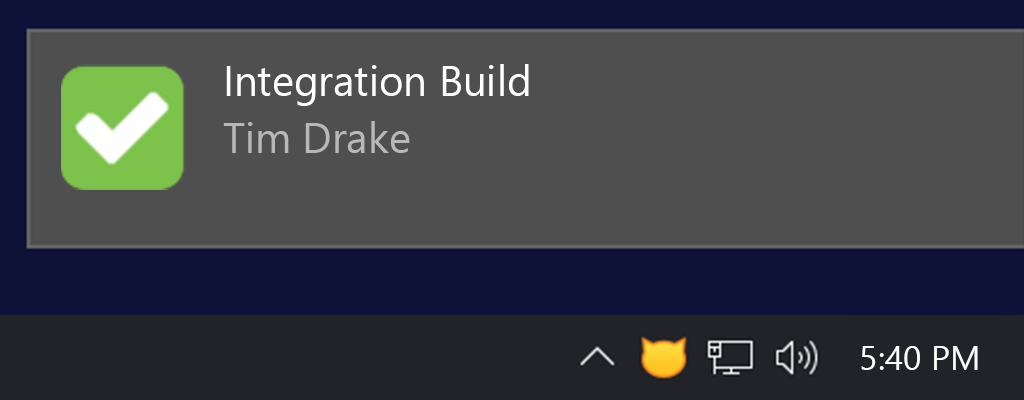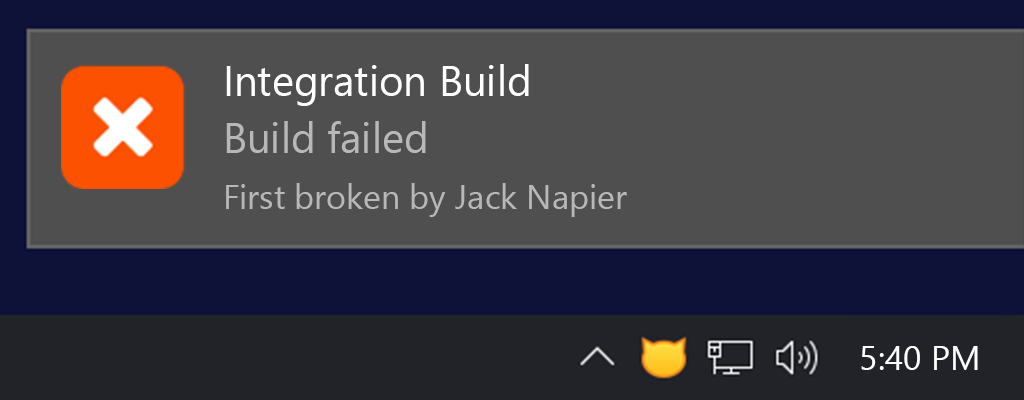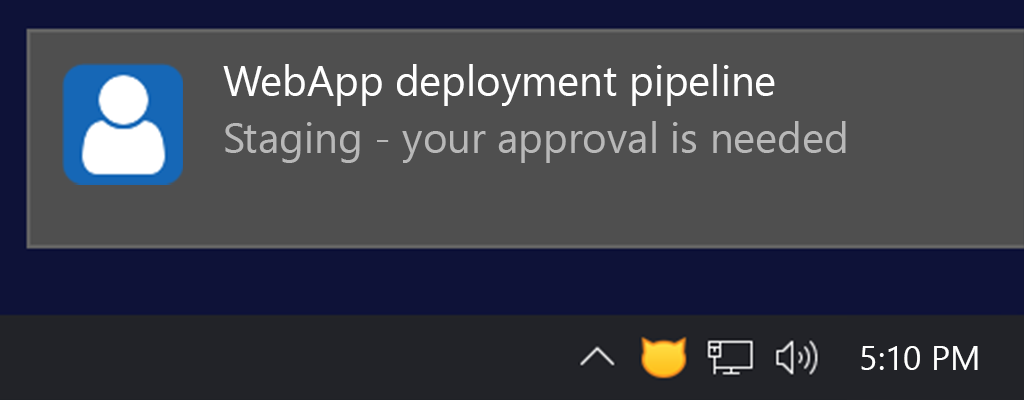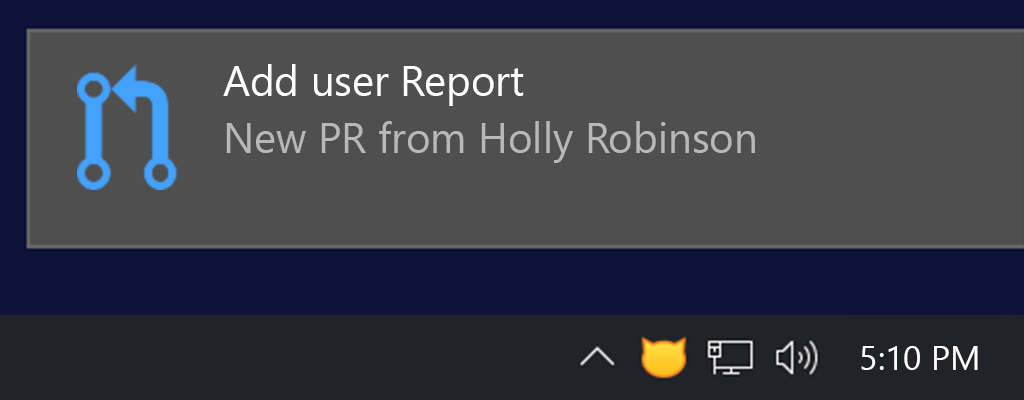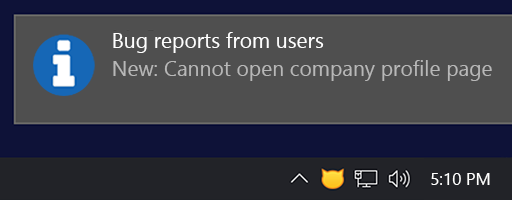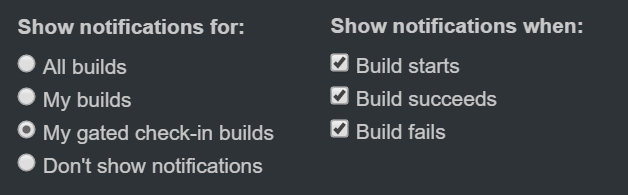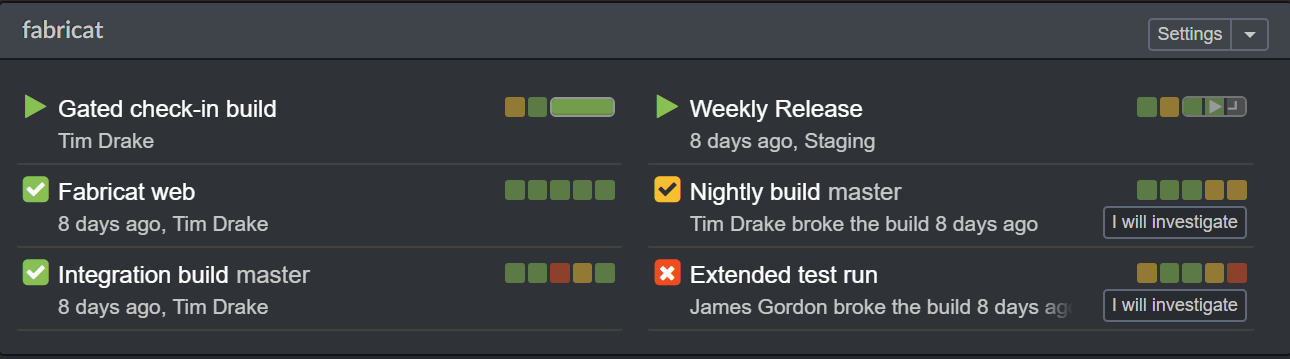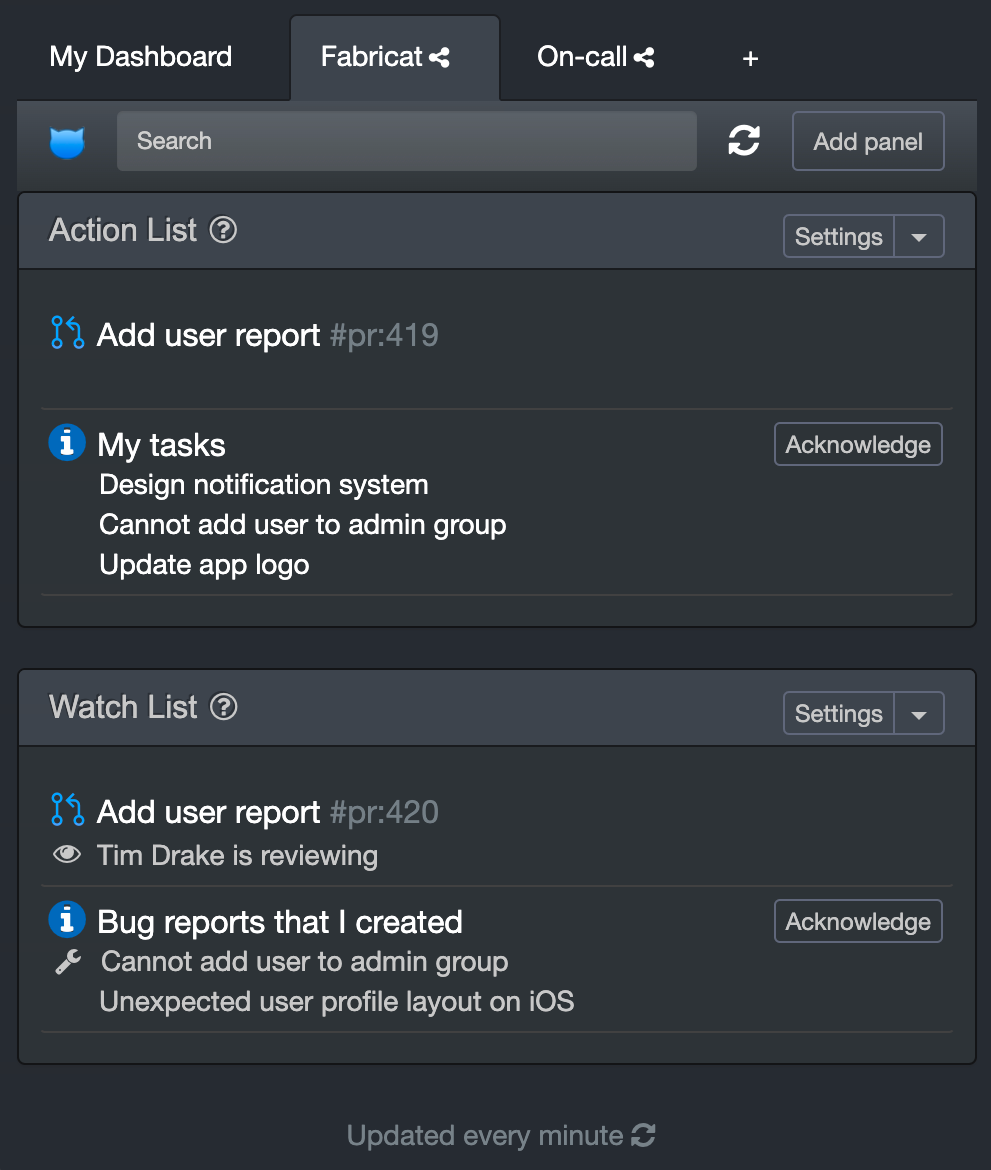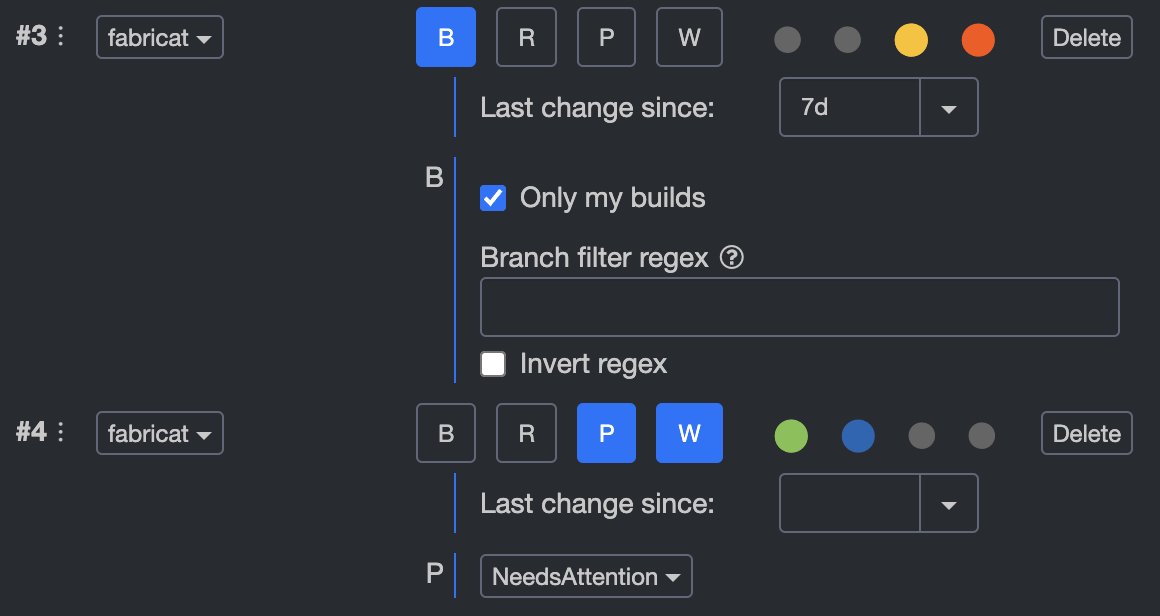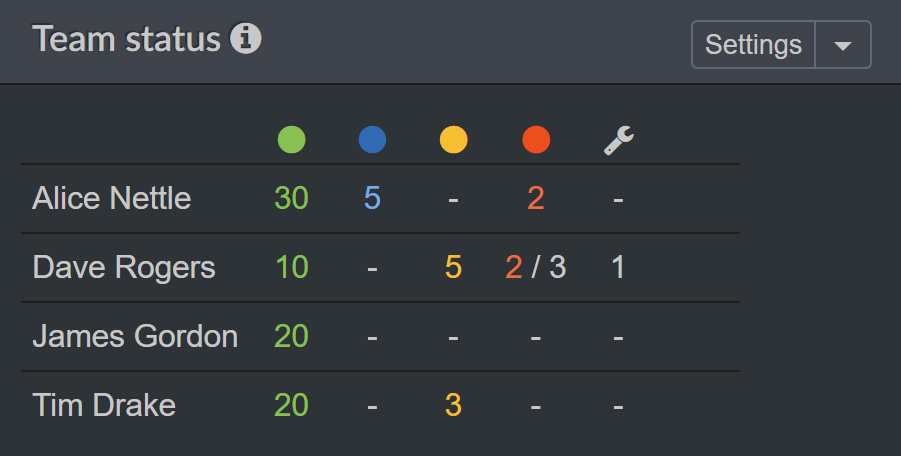Personal dashboard
See the status of your builds, releases, pull requests, and issues on one personalized dashboard.
Prioritized action list
CatLight will collect action items from all your CI/CD, code review, and issue tracking systems and aggregate them in a prioritized action list. See your broken builds, incoming PRs, and new bugs in one place.
You can define your own priority rules for the team, so each type of work gets balanced attention, and nothing important slips through the cracks.
Watch list
With a watch list, you can keep an eye on the builds you've started and PRs that you have created. Waiting for some other person to complete a task? Add those tasks to your CatLight dashboard and see when they are closed or updated.
Separate branch history
If your CI/CD system mixes builds for all branches into one history, CatLight can untangle them, and show a separate history and status for each branch on the dashboard.
Build time estimates
Get estimates on build time completion. See them in notifications and on the dashboard.